Time to record some training or racing!
Open the MotionMaster app on your iPhone. As you set off on your training or racing, press the start button.
Its hidden behind a slide out panel, press the grey Arrow on the right hand sideof the screen to reveal it.
Start stop button arrow:

Main display
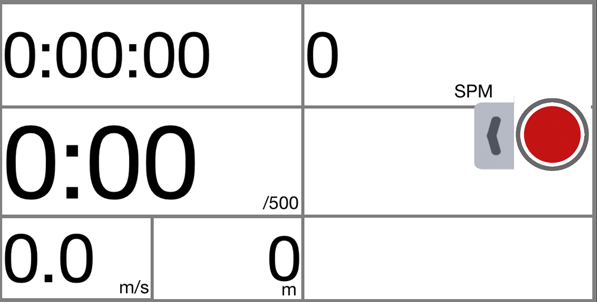
It will automatically hide itself after a few seconds (so drops of water dont accidentally trigger it. Press the Red circle button to begin recording.
Data points:
The top right cell is the elapsed tiem since you pressed start.
Beneath the elapsed time is the split or pace time. By default its set to a 500m split, and is calculated off an average of your last three gps speed readings. Its the time it would take you complete your configured distance in minutes and seconds.
Beneath the split cell are two smaller cells.
The left one is your speed in meters per second (or km/h if you changed it in the settings) and the right hand one is the total distance travelled since you started recording.
Moving to the right hand column, the top cell is your stroke rate in strokes per minute.
Beneath is your heart rate, if you have a compatible heart rate monitor paired and working.
The bottom cell is used to display device status:
GPS status
As you record data, a small box in the top right hand corner will flash, with the letters "GPS" in it. It will display different colors showing you the GPS signal quality:
Green: Good GPS signal, good for recording
Orange: Average signal, most likely your iPhone is still trying to get a GPS location lock
Red: No GPS signal with usable information, the signal isnt good enough to show your speed and location both in the app and in our analytics portal.
Stop recording
Press the right hand grey arrow to reveal the start stop button, press it to finish recording your training or race.
At this stage, the app will compress the data file and attempt to upload it to our website for further processing, assuming you have an internet connection, and you've configured your correct username and password in the app settings.
There's no need to press the stop/start button in between training pieces. Our analytics portal knows when you were or weren't paddling and automatically chops your data up into the correct training pieces.
If your track doesn't upload, you can perform a manual track upload via the track details page.
